- Home
- About Us
- IT Services
- Understanding IT
- Understanding Shadow IT
- Understanding Your Virtual Identity
- Understanding the Modern Office
- IT Threat Glossary
- Understanding Business Continuity
- Windows Server 2003: End of Life
- Understanding the Internet of Things
- Understanding Network Security
- Understanding SOX
- Understanding BYOD
- Understanding PCI DSS
- Windows XP End of Life
- Understanding HIPAA
- Cloud Computing
- News & Events
- Blog
- Support
- Contact Us
- Home
- About Us
-
IT Services
-
Understanding IT
- Understanding Shadow IT
- Understanding Your Virtual Identity
- Understanding the Modern Office
- IT Threat Glossary
- Understanding Business Continuity
- Windows Server 2003: End of Life
- Understanding the Internet of Things
- Understanding Network Security
- Understanding SOX
- Understanding BYOD
- Understanding PCI DSS
- Windows XP End of Life
- Understanding HIPAA
- Cloud Computing
- News & Events
- Blog
- Support
- Contact Us
Managed IT Force Blog
How to Compose Emails More Quickly with Gmail Templates
With so much time being spent in email, and Gmail holding a 33.7 percent market share, it should come as no surprise that many businesses wouldn’t mind it if a little less time were spent in Gmail if possible. As it happens, one of the most frustrating expenditures of your time—rewriting similar emails repeatedly—can be eliminated by creating Gmail templates.
Gmail Templates in a Nutshell
Gmail templates are a built-in capability that enables a user to compose a boilerplate email to draw upon and edit as required, greatly reducing the time needed to prepare certain messages. As a result, your team members can be much more efficient in their use of Gmail.
Using Gmail Templates
The first step is to enable templates in the first place. Go to Settings > See All Settings > Advanced > Templates and make sure that it is set to Enable. Save Changes once you’ve done so, and you’ll be able to start building your own library of email boilerplate to use in all appropriate correspondence.
Creating Gmail Templates, and Selecting Which to Use
Once your templates are enabled, you’re ready to build some and put them to use:
- Start a new message and create your template as you want it.
- In the message, access the three-dot menu to find Templates.
- This option will open a sub-menu, where you’ll find the options to Save draft as a template, along with the templates you’ve already saved and the option to Delete template.
- From there, you can create a new template or revise the one you’ve already created.
Hopefully, this will be useful to you moving forward. For more tips, keep checking back here!
About the author
Dan has 25 years of progressive experience in the IT industry. He has led three successful companies focused on small and medium business IT solutions since 1997.
Tag Cloud

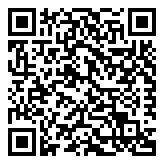
Comments