- Home
- About Us
- IT Services
- Understanding IT
- Understanding Shadow IT
- Understanding Your Virtual Identity
- Understanding the Modern Office
- IT Threat Glossary
- Understanding Business Continuity
- Windows Server 2003: End of Life
- Understanding the Internet of Things
- Understanding Network Security
- Understanding SOX
- Understanding BYOD
- Understanding PCI DSS
- Windows XP End of Life
- Understanding HIPAA
- Cloud Computing
- News & Events
- Blog
- Support
- Contact Us
- Home
- About Us
-
IT Services
-
Understanding IT
- Understanding Shadow IT
- Understanding Your Virtual Identity
- Understanding the Modern Office
- IT Threat Glossary
- Understanding Business Continuity
- Windows Server 2003: End of Life
- Understanding the Internet of Things
- Understanding Network Security
- Understanding SOX
- Understanding BYOD
- Understanding PCI DSS
- Windows XP End of Life
- Understanding HIPAA
- Cloud Computing
- News & Events
- Blog
- Support
- Contact Us
Managed IT Force Blog
How You Can Keep Prying Eyes Off the Emails You Send
Email remains a cornerstone in business communications, often containing sensitive information and other data that really needs to be protected. Fortunately, modern email platforms often enable you to add a little bit of protection, so long as you know what the process looks like.
Let’s go over how you can make your emails just that much more secure.
To do so, we’ll review what Gmail and Microsoft Outlook allow you to do—and don’t forget, we’re here to help you do these things should you need assistance with this or any aspect of your IT.
Securing Emails Sent Via Gmail
Gmail offers a few options to help you protect your messages. Firstly, you can seal an email message behind a password that will be delivered to a mobile number of your choosing. This is called Confidential Mode, and prevents the recipient from doing much more than reading and replying to your email. They can’t copy, forward, download, or even print the message with it activated.
Using it is simple:
- Open Gmail and start a new message by clicking Compose
- You’ll find a small lock icon at the bottom of the message window. Clicking it will activate Confidential Mode.
- You can then set an expiration date for your message, with the options One day, One week, One month, Three months, or Five years.
- You can then protect your encrypted message via a SMS Passcode, where you set the access code and can have it sent directly to the recipient’s mobile device. If you skip the password option by selecting No Passcode, recipients will only be able to view the message, not download or copy from it.
This entire process also applies to the attachments that are paired with the email you’ve protected.
Businesses utilizing a paid Google Workspace account also have a form of encryption (S/MIME, or Secure/Multipurpose Internet Mail Extensions) applied to emails as they are hosted on a dedicated email server.
Securing Emails Sent Via Outlook
Outlook comes with a feature that you can enable, called Open Message Encryption, that can be accessed through any email provider, both protecting it from interception and preventing it from being forwarded or printed by the recipient. Applying it to a message is also rather simple, in either the web or desktop application:
In the Outlook Web App:
- Start a new message by clicking the New message button.
- Click the Encrypt button you’ll find in the message window.
- Above the To button, you’ll see the option to Change permissions. Select it.
- You’ll be able to select the appropriate level of permissions for that message.
- Complete your message, and click Send.
In the Outlook Desktop App:
- Navigate to the Home tab and select New Email.
- A message window will appear. Click into the Options tab.
- Click into Permissions, and select the appropriate permissions to apply to the message.
- Complete your message, and click Send.
It’s Important to Embrace Every Security Option Available
We can help you to do so, too. Give Managed IT Force a call at 724-473-3950 to learn more about how we’ll assist you in securing all aspects of your business.
About the author
Dan has 25 years of progressive experience in the IT industry. He has led three successful companies focused on small and medium business IT solutions since 1997.
Tag Cloud

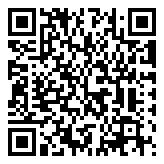
Comments