- Home
- About Us
- IT Services
- Understanding IT
- Understanding Shadow IT
- Understanding Your Virtual Identity
- Understanding the Modern Office
- IT Threat Glossary
- Understanding Business Continuity
- Windows Server 2003: End of Life
- Understanding the Internet of Things
- Understanding Network Security
- Understanding SOX
- Understanding BYOD
- Understanding PCI DSS
- Windows XP End of Life
- Understanding HIPAA
- Cloud Computing
- News & Events
- Blog
- Support
- Contact Us
- Home
- About Us
-
IT Services
-
Understanding IT
- Understanding Shadow IT
- Understanding Your Virtual Identity
- Understanding the Modern Office
- IT Threat Glossary
- Understanding Business Continuity
- Windows Server 2003: End of Life
- Understanding the Internet of Things
- Understanding Network Security
- Understanding SOX
- Understanding BYOD
- Understanding PCI DSS
- Windows XP End of Life
- Understanding HIPAA
- Cloud Computing
- News & Events
- Blog
- Support
- Contact Us
Managed IT Force Blog
Managed IT Force provides purposeful and powerful IT management and support services to small and medium organizations in the Pittsburgh Area. Our clients enjoy world-class service and reliability for a predictable low fixed fee.
Reposition the Taskbar in Windows 11
Windows 11 takes a page out of Apple’s design playbook and features a taskbar that, instead of being off to the side, is smack in the middle of the toolbar. While some may like this change, others may not.
Fortunately for these others, a simple setting change can return the taskbar to its familiar place like on older versions of Windows.
How to Reposition the Taskbar in Windows 11
So, you need to be logged in and looking at your home screen, naturally.
- In your taskbar, right-click on an empty space
- Select Taskbar settings in the resulting list
- In the right pane, click into Taskbar behaviors
- In the Taskbar alignment drop down, adjust the alignment from Center to Left
But wait, there’s another option you have, too!
- Open the Settings app
- Select Personalization
- Access Taskbar
- Select Taskbar behaviors
- Again, using the Taskbar alignment drop down, adjust the alignment from Center to Left
Hopefully, this will make all those used to the left-justified taskbar a little more comfortable!
Tags:
About the author
Dan has 25 years of progressive experience in the IT industry. He has led three successful companies focused on small and medium business IT solutions since 1997.
Tag Cloud
Best Practices
Data
Computer
Cybersecurity
IT Services
Users
Tip of the Week
Hardware
Workplace Tips
Network Security
Workplace Strategy
Hackers
Disaster Recovery
Information
Software
IT Support
Cloud
Microsoft
Security
Ransomware
User Tips
Saving Money
Google
Efficiency
Privacy
Business Computing
Productivity
Innovation
Malware
Communication
Backup
Technology
Internet
Quick Tips
Small Business
Email
Phishing
Current Events
Collaboration
Business

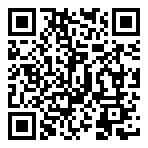
Comments