- Home
- About Us
- IT Services
- Understanding IT
- Understanding Shadow IT
- Understanding Your Virtual Identity
- Understanding the Modern Office
- IT Threat Glossary
- Understanding Business Continuity
- Windows Server 2003: End of Life
- Understanding the Internet of Things
- Understanding Network Security
- Understanding SOX
- Understanding BYOD
- Understanding PCI DSS
- Windows XP End of Life
- Understanding HIPAA
- Cloud Computing
- News & Events
- Blog
- Support
- Contact Us
- Home
- About Us
-
IT Services
-
Understanding IT
- Understanding Shadow IT
- Understanding Your Virtual Identity
- Understanding the Modern Office
- IT Threat Glossary
- Understanding Business Continuity
- Windows Server 2003: End of Life
- Understanding the Internet of Things
- Understanding Network Security
- Understanding SOX
- Understanding BYOD
- Understanding PCI DSS
- Windows XP End of Life
- Understanding HIPAA
- Cloud Computing
- News & Events
- Blog
- Support
- Contact Us
Managed IT Force Blog
Tip of the Week: 6 Ways to Charge Your Mobile Device Battery Faster
You only care about how long your device’s battery lasts when it’s in the red, and at that point, it’s almost too late to find somewhere to charge. In situations like this, your first thought is, “Where is the nearest outlet?” Subsequently, your next thought might be, “How can I charge the battery faster?”
For this week’s tip, we’ll go over your options for getting a faster charge from your battery.
Turn Off the Device
First of all, try turning off your device whenever you choose to charge it. This means that instead of powering your device’s apps, your battery will instead be devoted to the singular task of recharging itself. Of course, there will always be a situation when you won’t be anywhere near an outlet, so you’ll need to make the most out of your charging time. Since we know that you can’t always turn off your device to max out the charge of your battery, here are a few ways you can do so without turning off your device completely.
Disable Your Internet Connection
Even if you’re not trying to use the Internet on your device, it still uses some extra battery power to connect. This is mainly due to connected apps that send notifications, like Facebook or your email app. If you don’t want to use your Internet connection, you can turn it off and still get work done by turning on airplane mode. This lets you take advantage of apps like your calendar, calculator, and alarm clock, but comes at the sacrifice of not being able to use your phone function.
Disable Your Bluetooth
You should only turn Bluetooth on when you need to use it, as it can be a battery drainer.
Try a Wall Outlet
A USB port might be a great way to charge your device while you’re on the move, but the problem with this is that charging via USB is often less powerful than using a wall charger. The reasoning for this is that the outlet typically provides more energy than the device’s port, so you might experience a decrease in battery performance if you choose to use the USB option. In fact, in some scenarios, you may even notice that using a USB port will only slow the process of battery drain, which can be unfortunate and frustrating.
When you think about it, this makes quite a bit of sense. PC Adviser explains how various chargers will have different charging capability: “While a PC's USB port is specified at 2.5W for USB 1.0 and 2.0 and 4.5W for USB 3.0 (so always use a USB 3.0 port in preference to USB 1.0 or 2.0 when available), a phone charger might be rated at 5W and a tablet charger 10W, for example.”
Get a New Charger
Just because you’ve plugged your phone into a wall doesn’t necessarily mean that you will get the best quality charge. A charger might only use 5W when the device can accept as much as 10W, so you could be wasting valuable time to get more charge out of your device. Upgrading your charger to the appropriate wattage can help you best take advantage of your device’s charging capabilities. If you’re unsure of which type of charger best suits your device’s capabilities, check out the owner’s manual.
Qualcomm’s Quick Charge 2.0
If you want to take things a bit further, external solutions can be an exceptional way to maximize the value you get from your device’s battery. Quick Charge 2.0 allows for a 3300mAh battery to reach at least 60 percent capacity in just a short half-hour. An ordinary 5W charger allows your device to only reach about 12 percent in a half-hour. There is a catch, though; your device needs to be running specific Snapdragon processors. Make sure that your device is capable of this feature before trying it out. See the Quick Charge 2.0 in action by clicking here >>
Do you have any other tips for how to top off your battery’s charging capability? Let us know in the comments.
About the author
Dan has 25 years of progressive experience in the IT industry. He has led three successful companies focused on small and medium business IT solutions since 1997.
Tag Cloud

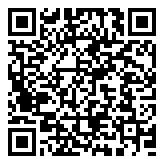
Comments