- Home
- About Us
- IT Services
- Understanding IT
- Understanding Shadow IT
- Understanding Your Virtual Identity
- Understanding the Modern Office
- IT Threat Glossary
- Understanding Business Continuity
- Windows Server 2003: End of Life
- Understanding the Internet of Things
- Understanding Network Security
- Understanding SOX
- Understanding BYOD
- Understanding PCI DSS
- Windows XP End of Life
- Understanding HIPAA
- Cloud Computing
- News & Events
- Blog
- Support
- Contact Us
- Home
- About Us
-
IT Services
-
Understanding IT
- Understanding Shadow IT
- Understanding Your Virtual Identity
- Understanding the Modern Office
- IT Threat Glossary
- Understanding Business Continuity
- Windows Server 2003: End of Life
- Understanding the Internet of Things
- Understanding Network Security
- Understanding SOX
- Understanding BYOD
- Understanding PCI DSS
- Windows XP End of Life
- Understanding HIPAA
- Cloud Computing
- News & Events
- Blog
- Support
- Contact Us
Managed IT Force Blog
Tip of the Week: Annoyed By Fake Friend Requests on Facebook? Here’s an Easy Fix
Have you ever gotten Facebook requests from strange people who you don’t know? While it might be tempting to give them the benefit of the doubt--after all, maybe they know a friend of yours--it’s best to keep strangers off of your page when you can. In order to give your page, the flexibility to accept friend requests from people you may know, and protect it from strangers, you can implement a “follow” feature, and limit who can send you friend requests.
Sharing this information with your employees is also a great way to protect them from accidentally accepting friend requests from strangers who may actually be hackers in disguise. Scam artists can create new accounts and use them to send out mass friend requests for potential attacks on user credentials or sensitive information, so it’s best to stay safe and avoid these in any way possible.
First, you need to log into your Facebook account. If you’re doing this from your desktop, click on the little down-arrow in the top-right corner of Facebook. Click on Settings, which will be down toward the bottom.
This opens up the General Account Settings page. In the left column, you’ll see several sub-categories for Facebook’s settings. Click on Privacy first.
Under the Privacy Settings and Tools page, you’ll see various sections dedicated to who can see what you post on Facebook. The option you are looking for is under the Who can contact me? Section. Here, you’ll want to click Edit and change the setting to Friends of friends. This means that only people who are friends with someone on your current friends list will be able to send you a request. You should still be able to extend the invitation to others, though.
Now, let’s say that you want to give people another option to see what you post, even if they aren’t currently friends of yours. Maybe you have articles about your industry that you’d like to share, but you don’t want to make everything that you post available for all to see. In a situation like this, you can scroll down to Public Posts in the left column. This opens up the Public Post Filters and Tools page. Under the section Who Can Follow Me, select Public. This allows you to set the status of your posts to either Public for Followers, or Friends for Friends only.
Of course, a healthy dose of skepticism should always be used when dealing with social media, as people can masquerade under false identities easily enough. For more information about how to keep your organization secure, reach out to Managed IT Force at 724-473-3950.
About the author
Dan has 25 years of progressive experience in the IT industry. He has led three successful companies focused on small and medium business IT solutions since 1997.
Tag Cloud

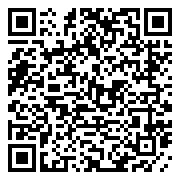
Comments