- Home
- About Us
- IT Services
- Understanding IT
- Understanding Shadow IT
- Understanding Your Virtual Identity
- Understanding the Modern Office
- IT Threat Glossary
- Understanding Business Continuity
- Windows Server 2003: End of Life
- Understanding the Internet of Things
- Understanding Network Security
- Understanding SOX
- Understanding BYOD
- Understanding PCI DSS
- Windows XP End of Life
- Understanding HIPAA
- Cloud Computing
- News & Events
- Blog
- Support
- Contact Us
- Home
- About Us
-
IT Services
-
Understanding IT
- Understanding Shadow IT
- Understanding Your Virtual Identity
- Understanding the Modern Office
- IT Threat Glossary
- Understanding Business Continuity
- Windows Server 2003: End of Life
- Understanding the Internet of Things
- Understanding Network Security
- Understanding SOX
- Understanding BYOD
- Understanding PCI DSS
- Windows XP End of Life
- Understanding HIPAA
- Cloud Computing
- News & Events
- Blog
- Support
- Contact Us
Managed IT Force Blog
Tip of the Week: Download the Second Windows 10 Update of 2018 Now
Windows 10 just got a second update for 2018. Some experts think this many major updates to the OS is too many, but when you start to look at the features available through this second update, you may be happy that Microsoft has decided to release it (and re-release it). Today, we’ll take a look at the new update, and a couple of the helpful features that it has rolled out to users.
Your Phone
Since Microsoft formally announced that it has abandoned its smartphone division late in 2017, it has been working on making smartphones running Android and iOS work better with Windows 10. To help you integrate your phone with your Windows 10 experience, Microsoft has developed an app called Your Phone.
Your Phone is primarily meant to work with phones running Android OS, letting you sync your photos and text messages. Some features include the ability to paste photos taken from your mobile device right from the PC, and the ability to send SMS messages from your PC, via your phone number. Microsoft has been trying to get these features to work with iOS-run phones, but Apple has restricted access to SMS data in iOS limiting iPhone’s integration with the Your Phone app.
Timeline
Outside of the development of mobile phone integration, Timeline is the major new feature for the 2018 update. Timeline is a more detailed version of Task View; a feature Windows 10 has had since its inception that lets people see what software they are currently running. Timeline shows you what apps and activities you’ve used on your Windows 10 PC in the past 30 days. Since this information syncs across all machines you are signed into with the same account, you can see when you worked or completed a task for up to 30 days on multiple machines. This feature also works with Microsoft Edge Apps on Android and iOS, which allows users to see their progress and keep their productivity up while on mobile.
Enhanced Dictation
Microsoft has had some form of integrated dictation for some time, but in this year’s Windows 10 upgrade, they’ve added an easy way to launch the dictation tool. To get it to work, you first have to turn on speech services. To do so, go to Settings > Privacy > Speech, inking, & typing. On this screen you will want to turn on speech services using the button. Once it is initialized, you only need to hit the windows key + h to launch the dictation service.
Windows 10 is gaining more and more functionality as major updates are rolled out. To learn more about what is capable with Windows 10, call our knowledgeable IT technicians today at 724-473-3950.
About the author
Dan has 25 years of progressive experience in the IT industry. He has led three successful companies focused on small and medium business IT solutions since 1997.
Tag Cloud

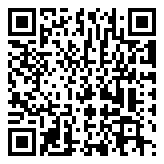
Comments