- Home
- About Us
- IT Services
- Understanding IT
- Understanding Shadow IT
- Understanding Your Virtual Identity
- Understanding the Modern Office
- IT Threat Glossary
- Understanding Business Continuity
- Understanding the Internet of Things
- Understanding Network Security
- Understanding SOX
- Understanding BYOD
- Understanding PCI DSS
- Windows XP End of Life
- Understanding HIPAA
- Cloud Computing
- News & Events
- Blog
- Support
- Contact Us
- Home
- About Us
-
IT Services
-
Understanding IT
- Understanding Shadow IT
- Understanding Your Virtual Identity
- Understanding the Modern Office
- IT Threat Glossary
- Understanding Business Continuity
- Understanding the Internet of Things
- Understanding Network Security
- Understanding SOX
- Understanding BYOD
- Understanding PCI DSS
- Windows XP End of Life
- Understanding HIPAA
- Cloud Computing
- News & Events
- Blog
- Support
- Contact Us
Managed IT Force Blog
Tip of the Week: Easily Manage Virtual Desktops in Windows 11
A lot of the time, user productivity is just about getting down to business. Sometimes, however, there are simply just too many different tasks to complete and it can bog down the production process. One way that users can use Windows to help them manage tasks is through the use of virtual desktops. Users can utilize multiple desktop experiences to separate the myriad of things they need to do. For today’s tip, we tell you how to utilize multiple virtual desktops in Windows 11.
Setting Up Virtual Desktops in Windows 11
It’s really easy to set up different virtual desktops with different work experiences in the new Windows OS. You can set it up right from the taskbar.
First, you need to make sure your Task View Icon is on. To turn it on, right-click on your taskbar and it will bring up the Taskbar Settings option. Click on that and toggle on the switch to the right of “Task View”. This should give you the Task View icon on your taskbar.
Now you need to hover your cursor over the Task View icon on your taskbar. From here you will see a preview of all the current virtual desktops you have in use. To open a new virtual desktop simply click on the “+” sign in the New Desktop tile. You can also use the keyboard shortcut Windows + CTRL + D to open a new desktop.
That’s it. You now have a whole other desktop interface to open files and applications. You can rename, close, and move the desktop priority by right-clicking on the desktop tile as you hover over an individual desktop tile.
In Windows 11, you can now rename and change the background of your virtual desktops as well. This will allow you to easily differentiate which desktop is which.
Using the virtual desktop option in Windows 11 can be very rewarding for users who want to efficiently navigate their desktop experience. For more great tips and tricks, stop back to our blog regularly.
About the author
Dan has 25 years of progressive experience in the IT industry. He has led three successful companies focused on small and medium business IT solutions since 1997.
Tag Cloud

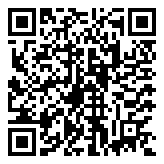
Comments