- Home
- About Us
- IT Services
- Understanding IT
- Understanding Shadow IT
- Understanding Your Virtual Identity
- Understanding the Modern Office
- IT Threat Glossary
- Understanding Business Continuity
- Windows Server 2003: End of Life
- Understanding the Internet of Things
- Understanding Network Security
- Understanding SOX
- Understanding BYOD
- Understanding PCI DSS
- Windows XP End of Life
- Understanding HIPAA
- Cloud Computing
- News & Events
- Blog
- Support
- Contact Us
- Home
- About Us
-
IT Services
-
Understanding IT
- Understanding Shadow IT
- Understanding Your Virtual Identity
- Understanding the Modern Office
- IT Threat Glossary
- Understanding Business Continuity
- Windows Server 2003: End of Life
- Understanding the Internet of Things
- Understanding Network Security
- Understanding SOX
- Understanding BYOD
- Understanding PCI DSS
- Windows XP End of Life
- Understanding HIPAA
- Cloud Computing
- News & Events
- Blog
- Support
- Contact Us
Managed IT Force Blog
Tip of the Week: Easy Android Use Tricks
Android devices are known for being customizable, which doesn’t always translate well to user-friendliness. However, if configured properly, these devices feature some nifty shortcuts to just about any function you might require from your device. Here are just four easy ones:
Easy Camera
Let’s face it - the integrated camera is one of the most-often used features on many phones. There are dozens of articles online explaining how to make the most of using a mobile device’s camera. However, the advice that these articles offer will only be effective if you can get the camera ready in time.
Instead of navigating through menus or even unlocking the phone, there are much easier methods to accessing the camera app. These vary based on the manufacturer of the phone you happen to use, but are generally based on double-pressing a button. On LG’s devices, that button is the volume-down button, while most others use the power button. Phones manufactured by Motorola switch things up a bit… their camera can be activated through a double-twist gesture.
Easy Access to the Google Assistant
The Google Assistant, widely regarded as the best option as far as the numerous ‘assistant’ apps go, is fairly easy to access, even without saying “Okay, Google.” Most of the newer Android phones come equipped with a Google Assistant shortcut in the Home key. All you have to do is long-press it, and the Google Assistant will pop up.
Easy Menus
While this trick doesn’t work in all apps, it does in some. Many apps have a menu that can be accessed by pushing the three dots, before again pushing the selection. However, some apps combine both gestures into one fluid motion, much like a drop-down menu does on a computer. By long-pressing the three-dot Menu button and dragging down, you can make your selection without the need to poke twice.
Easy Hang-up
Since their earliest incarnation, telephones have always been for making calls (and, less directly, ending them). While there is an on-screen button for ending calls, there is another, potentially more convenient way to hang up. Assuming that you’re holding your device to your ear, as one traditionally does with phones, you probably have simple access to the Power button.
In your Settings, you can access your Accessibility settings and turn on the Power button ends call capability. As you might have gathered, this turns the Power button into a secondary end call button, making it easier to hang up and turn your attention to your next steps.
There are far more features hidden away in your smartphone. Which ones are your favorites? Let us know in the comments!
About the author
Dan has 25 years of progressive experience in the IT industry. He has led three successful companies focused on small and medium business IT solutions since 1997.
Tag Cloud

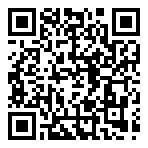
Comments