- Home
- About Us
- IT Services
- Understanding IT
- Understanding Shadow IT
- Understanding Your Virtual Identity
- Understanding the Modern Office
- IT Threat Glossary
- Understanding Business Continuity
- Windows Server 2003: End of Life
- Understanding the Internet of Things
- Understanding Network Security
- Understanding SOX
- Understanding BYOD
- Understanding PCI DSS
- Windows XP End of Life
- Understanding HIPAA
- Cloud Computing
- News & Events
- Blog
- Support
- Contact Us
- Home
- About Us
-
IT Services
-
Understanding IT
- Understanding Shadow IT
- Understanding Your Virtual Identity
- Understanding the Modern Office
- IT Threat Glossary
- Understanding Business Continuity
- Windows Server 2003: End of Life
- Understanding the Internet of Things
- Understanding Network Security
- Understanding SOX
- Understanding BYOD
- Understanding PCI DSS
- Windows XP End of Life
- Understanding HIPAA
- Cloud Computing
- News & Events
- Blog
- Support
- Contact Us
Managed IT Force Blog
Tip of the Week: How to Download Google Workspace Files
Google Workspace is a great tool that allows you to get a lot done, but sometimes you might find yourself in a position where you need to download the files and take them with you or send them to someone. In these cases, you might not want to share the link. Instead, you can simply download them as whatever file format you might need!
What File Types are Available?
Depending on the Google App you are using, the file types might vary, but they will coincide with whatever common file formats you are used to seeing for that particular type of file. Here is a breakdown for Docs, Sheets, and Slides:
Docs
- Microsoft Word (.docx)
- OpenDocument Format (.odt)
- Rich Text Format (.rtf)
- PDF Document (.pdf)
- Plain Text Format (.txt)
- Web Page (.html, zipped)
- EPUB Publication (.epub)
Sheets
- Microsoft Excel (.xlsx)
- OpenDocument (.ods)
- PDF (.pdf)
- Web Page (.html)
- Comma Separated Values (.csv)
- Tab Separated Values (.tsv)
Slides
- Microsoft PowerPoint (.pptx)
- ODP Document (.odp)
- PDF Document (.pdf)
- Plain Text (.txt)
- JPEG image (.jpg, current slide)
- PNG image (.png, current slide)
- Scalable Vector Graphics (.svg, current slide)
When you are ready, simply go to File > Download and select the file type you want! It’s that easy.
What other quick-and-dirty tips do you want to see in the future? Let us know in the comments below.
About the author
Dan has 25 years of progressive experience in the IT industry. He has led three successful companies focused on small and medium business IT solutions since 1997.
Tag Cloud

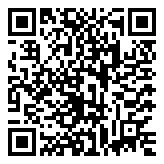
Comments