- Home
- About Us
- IT Services
- Understanding IT
- Understanding Shadow IT
- Understanding Your Virtual Identity
- Understanding the Modern Office
- IT Threat Glossary
- Understanding Business Continuity
- Windows Server 2003: End of Life
- Understanding the Internet of Things
- Understanding Network Security
- Understanding SOX
- Understanding BYOD
- Understanding PCI DSS
- Windows XP End of Life
- Understanding HIPAA
- Cloud Computing
- News & Events
- Blog
- Support
- Contact Us
- Home
- About Us
-
IT Services
-
Understanding IT
- Understanding Shadow IT
- Understanding Your Virtual Identity
- Understanding the Modern Office
- IT Threat Glossary
- Understanding Business Continuity
- Windows Server 2003: End of Life
- Understanding the Internet of Things
- Understanding Network Security
- Understanding SOX
- Understanding BYOD
- Understanding PCI DSS
- Windows XP End of Life
- Understanding HIPAA
- Cloud Computing
- News & Events
- Blog
- Support
- Contact Us
Managed IT Force Blog
Tip of the Week: How to Properly Search Google
Google is the most visited website in the world. That distinction doesn’t come easily as 4.2 billion people are active users of the Internet. Google claims to process around 3.5 billion search queries per day, or 1.2 trillion searches per year. As a result, it has become the world’s most successful advertising site, which can actually be a hindrance for users looking to get information about a subject.
Google.com
We should begin by saying that there are very few resources in the world as useful as google.com. In fact, the act of searching the Internet is now the verb “google”. With that kind of success, it isn’t a surprise that people could get a little frustrated when they “google” a query only to not get the results they were expecting. This scenario is exactly why you should learn that there are search commands that you can make inside of Google search to help you get the results you are looking for. Today, we will look at a few ways that you can get the search result you are after, not the one corporations pay a pretty penny to give you.
Google Search Tip #1: Use the Tabs
Depending on your search query, you may want to get an image, or a video, or some news. Google provides this functionality on every search results page. There are tabs for images, news, videos, maps, shopping, books, flights, and finance. By selecting these options, you will get results that are more in line with what you wanted your query to return.
Google Search Tip #2: Use Quotes
If you are searching for something specific, using quotes can help you minimize the amount of results returned that don’t exactly match your search query.
Example: “happy days”
By putting your search parameters in quotes, it searches the term or phrase exactly as you typed it rather than using the keywords in any order. This can return more specific information.
Google Search Tip #3: Use a Hyphen to Exclude Words
Lots of words in English have multiple meanings. If you find yourself entering a search query that you know will return ambiguous results because the term has multiple meanings, try searching the term, add a space, and then subtract the meanings you don’t want to see.
Example: scale -weight
By removing the topic of one of the homonyms from the equation, you will get more targeted and accurate results.
Google Search Tip #4: Use a Colon to Search Specific Sites
If you know what you are looking for, but need to quickly find something on a specific website, using Google to find it is simple. All you have to do is type in the keywords you want to search followed by a space, the command “site:”, and the website.
Example: Virtualization site:azure.microsoft.com
By adding the specific keyword you want to see and the site you want to search, Google will return some extremely specific search results.
Google Search Tip #5: Search Locally
Google knows way more than you think about you. One thing that Google typically understands is where you are, which means you can literally use Google to find any location in the world, or down the street.
Example: Laundromats nearby.
By searching for anything you need, you can get a list of local services, restaurants, and other locations; and, the directions to get there.
Google Search Tip #6: Don’t Always Avoid the Ads
We’ve all had it ingrained in our brains to avoid clicking ads on the Internet, but Google has a very complex vetting process when it delivers ads based on your search. Businesses pay for these ads and choose the destination, but Google’s bots are always checking to make sure the pages the ads lead to are relevant. Ads that are misleading or lead to dangerous or questionable content get blocked from the system quickly. Sometimes you might find a good product or service that you may not have ran across organically.
Knowing how to use Google search properly will be of great benefit for almost any person that utilizes the world's’ most popular site. For more great tips and tricks, visit our website regularly and be sure to subscribe to our blog.
About the author
Dan has 25 years of progressive experience in the IT industry. He has led three successful companies focused on small and medium business IT solutions since 1997.
Tag Cloud

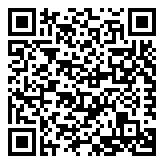
Comments