- Home
- About Us
- IT Services
- Understanding IT
- Understanding Shadow IT
- Understanding Your Virtual Identity
- Understanding the Modern Office
- IT Threat Glossary
- Understanding Business Continuity
- Windows Server 2003: End of Life
- Understanding the Internet of Things
- Understanding Network Security
- Understanding SOX
- Understanding BYOD
- Understanding PCI DSS
- Windows XP End of Life
- Understanding HIPAA
- Cloud Computing
- News & Events
- Blog
- Support
- Contact Us
- Home
- About Us
-
IT Services
-
Understanding IT
- Understanding Shadow IT
- Understanding Your Virtual Identity
- Understanding the Modern Office
- IT Threat Glossary
- Understanding Business Continuity
- Windows Server 2003: End of Life
- Understanding the Internet of Things
- Understanding Network Security
- Understanding SOX
- Understanding BYOD
- Understanding PCI DSS
- Windows XP End of Life
- Understanding HIPAA
- Cloud Computing
- News & Events
- Blog
- Support
- Contact Us
Managed IT Force Blog
Tip of the Week: Work Commands for Google Home
Does your organization leverage any of Google’s plethora of services or applications to achieve success? Google Assistant can also be a great asset for your organization as it can connect to your smart devices and speakers to create an extremely valuable tool. This week’s tip will discuss some of the best features of Google Assistant and how it can affect your professional environment.
Simple Automation
Productivity is the primary goal of just about any office, and Google Home can help reach this goal through some basic automation. The device itself actually serves several purposes in your office, but only through integrations with other devices and services does it reach its true potential.
A big example of this is your office thermostat or light switch. These devices can adjust your office’s environment when they receive a command from your Google devices. This provides a lot of control over your office’s environment that you might not have otherwise because you lost the remote control to your air conditioning unit, or you have to get up and turn the light off manually. Instead, you just say, “Hey Google, turn off the lights in the conference room,” or “Hey Google, set temperature to 73 degrees.” This allows you to continue being productive seamlessly without interrupting your workday.
More Advanced Automation
One example of a web service that integrates very well with Google Home devices is If This Then That, commonly referred to as IFTTT. This can automate your organization’s functions to a certain degree. Through IFTTT, you can connect your Google Home device (or whichever device you’re using) and customize the trigger for which command you want to use. These triggers will be activated by your voice, but there are some variations that you can try. Once you have assigned your commands, click Create Trigger, then click through “that.”
You can also search through any available channels that you can trigger with your Google Assistant, select the desired one, and fill in the necessary configurations. Once you’ve finished this process, your device will be all set for automation.
Activating More Commands
Your Google Home devices can also do a lot of other commands that you might find useful in the business setting--particularly those that require multiple devices to be effective. One example is if your office is large and you can’t get ahold of someone through messaging or a phone call. You can use your Google Home device to work like an intercom to page the employee. This function uses the “broadcast” feature of Google Home to replay whatever message you want to any Home devices connected to the account.
A Google Home device can follow commands from more than just yourself, though. In fact, multiple users can be connected to it, totaling up to six accounts with potential connectivity. The device can even customize potential answers based on who’s accessing the device.
If you allow visitors in your office, they can also take advantage of Google Home via Guest mode. They can connect to the device without connecting to the Wi-Fi. You can thus keep your wireless credentials to yourself without handing them out to any stranger visiting your office.
Do you have an interesting way that you take advantage of Google Home? If so, let us know in the comments.
About the author
Dan has 25 years of progressive experience in the IT industry. He has led three successful companies focused on small and medium business IT solutions since 1997.
Tag Cloud

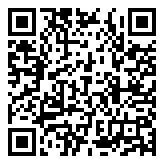
Comments