- Home
- About Us
- IT Services
- Understanding IT
- Understanding Shadow IT
- Understanding Your Virtual Identity
- Understanding the Modern Office
- IT Threat Glossary
- Understanding Business Continuity
- Windows Server 2003: End of Life
- Understanding the Internet of Things
- Understanding Network Security
- Understanding SOX
- Understanding BYOD
- Understanding PCI DSS
- Windows XP End of Life
- Understanding HIPAA
- Cloud Computing
- News & Events
- Blog
- Support
- Contact Us
- Home
- About Us
-
IT Services
-
Understanding IT
- Understanding Shadow IT
- Understanding Your Virtual Identity
- Understanding the Modern Office
- IT Threat Glossary
- Understanding Business Continuity
- Windows Server 2003: End of Life
- Understanding the Internet of Things
- Understanding Network Security
- Understanding SOX
- Understanding BYOD
- Understanding PCI DSS
- Windows XP End of Life
- Understanding HIPAA
- Cloud Computing
- News & Events
- Blog
- Support
- Contact Us
Managed IT Force Blog
Manage and Create More than One Google Calendar
Your Google Calendar is an important part of your productivity practices, but with the help of some additional calendars, you can make managing daily tasks easier than ever. Let’s consider how you can use multiple Google Calendars to be more productive, as well as how you can get them set up.
Why Do You Need Multiple Calendars?
Using multiple calendars can help you with a variety of tasks. If you have multiple streams of tasks going on around the office from various departments or obligations you have, you can use multiple calendars to split them up and segment them accordingly. You can then toggle these calendars on and off so you can get a good idea of what you need to do and when. Furthermore, you can apply different settings to each calendar, setting them up just the way you need to for each of their specific needs.
How You Can Set Up Multiple Calendars
To set up your multiple Google calendars, log into your Google account and go to calendar.google.com. From here, you can access your settings by clicking on the gear-shaped icon. You’ll find Settings under the drop-down menu. Select Add Calendar and Create New Calendar, then name your new calendar and provide descriptions and time zones for scheduling. Once you’re ready, go ahead and click Create Calendar.
Now, you just have to set up your calendar the way you’d like it using the settings available to you. You can now set events on your new calendar using a color-coded display, if needed. You can now toggle calendars on and off to hide events from one calendar to the next. It’s a great way to ensure that you are getting more done by seeing and getting distracted by less.
What do you think? Will you use multiple Google calendars to get more done during the day?
About the author
Dan has 25 years of progressive experience in the IT industry. He has led three successful companies focused on small and medium business IT solutions since 1997.
Tag Cloud

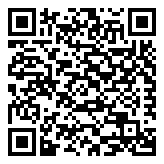
Comments