- Home
- About Us
- IT Services
- Understanding IT
- Understanding Shadow IT
- Understanding Your Virtual Identity
- Understanding the Modern Office
- IT Threat Glossary
- Understanding Business Continuity
- Windows Server 2003: End of Life
- Understanding the Internet of Things
- Understanding Network Security
- Understanding SOX
- Understanding BYOD
- Understanding PCI DSS
- Windows XP End of Life
- Understanding HIPAA
- Cloud Computing
- News & Events
- Blog
- Support
- Contact Us
- Home
- About Us
-
IT Services
-
Understanding IT
- Understanding Shadow IT
- Understanding Your Virtual Identity
- Understanding the Modern Office
- IT Threat Glossary
- Understanding Business Continuity
- Windows Server 2003: End of Life
- Understanding the Internet of Things
- Understanding Network Security
- Understanding SOX
- Understanding BYOD
- Understanding PCI DSS
- Windows XP End of Life
- Understanding HIPAA
- Cloud Computing
- News & Events
- Blog
- Support
- Contact Us
Managed IT Force Blog
Social Media Can Cause Security Concerns
Social media is a great tool that your business can use to communicate with clients and prospective customers, but in an age where you can expect your employees to have their own accounts, it can be devastating to overlook the security issues associated with it. Today, we’ll examine how you can protect your organization from its employees’ social media use.
Most social media sites require that you create an account to represent your business, but in order to do this, Facebook and LinkedIn require you to have a personal account prior to creating a business page. To this end, we’ll be providing tips on how to keep your personal accounts safe from other users, thereby protecting your business.
Facebook
First, you’ll need to create a personal profile. Facebook doesn’t allow Pages to be created without having a personal profile. Once you have done this, you can use the blue bar at the top of the page to find the feature to Create a menu item. From these options, select Page. From here, select the Business or Brand option to fill in the requested information.
You can hide the personal information on your profile page by accessing the Settings via the drop-down arrow at the top-right of the window. From here, you can navigate to the Privacy sub-menu.
To lock down your account, set Who can see your future posts to Only me. You can also limit past posts.
Furthermore, you should take these actions.
- Under the How People Find and Contact You area, you need to select Friends of Friends for Who can send you friend requests.
- Set Who can see your friends list to Only Me.
- It’s important that you set Who can look you up using the email address you provided to Friends and do the same for the option Who can look you up using the phone number you provided.
- Uncheck the box on Do you want search engines outside of Facebook to link to your profile, too.
- Next, you’ll want to click on the Timeline and Tagging option on your left. Change the option for Who can post on your timeline to Only me.
With all these settings configured in this way, only your Facebook friends will be able to see your account.
LinkedIn
LinkedIn also requires you to make an account before creating an official business page. Once you have an account set up, you can create a business page by clicking on Create a Company Page + under the nine-dot menu and following the prompts given.
You can hide your LinkedIn profile by accessing Settings & Privacy. Under Privacy, you’ll see several options allowing you to customize the information that LinkedIn shares with others.
While social media can lend a considerable amount of visibility to your business, it shouldn’t come at the cost of security. For more tips on how to be as secure as possible with your business, subscribe to our blog.
About the author
Dan has 25 years of progressive experience in the IT industry. He has led three successful companies focused on small and medium business IT solutions since 1997.
Tag Cloud

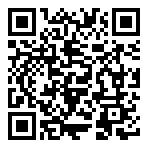
Comments